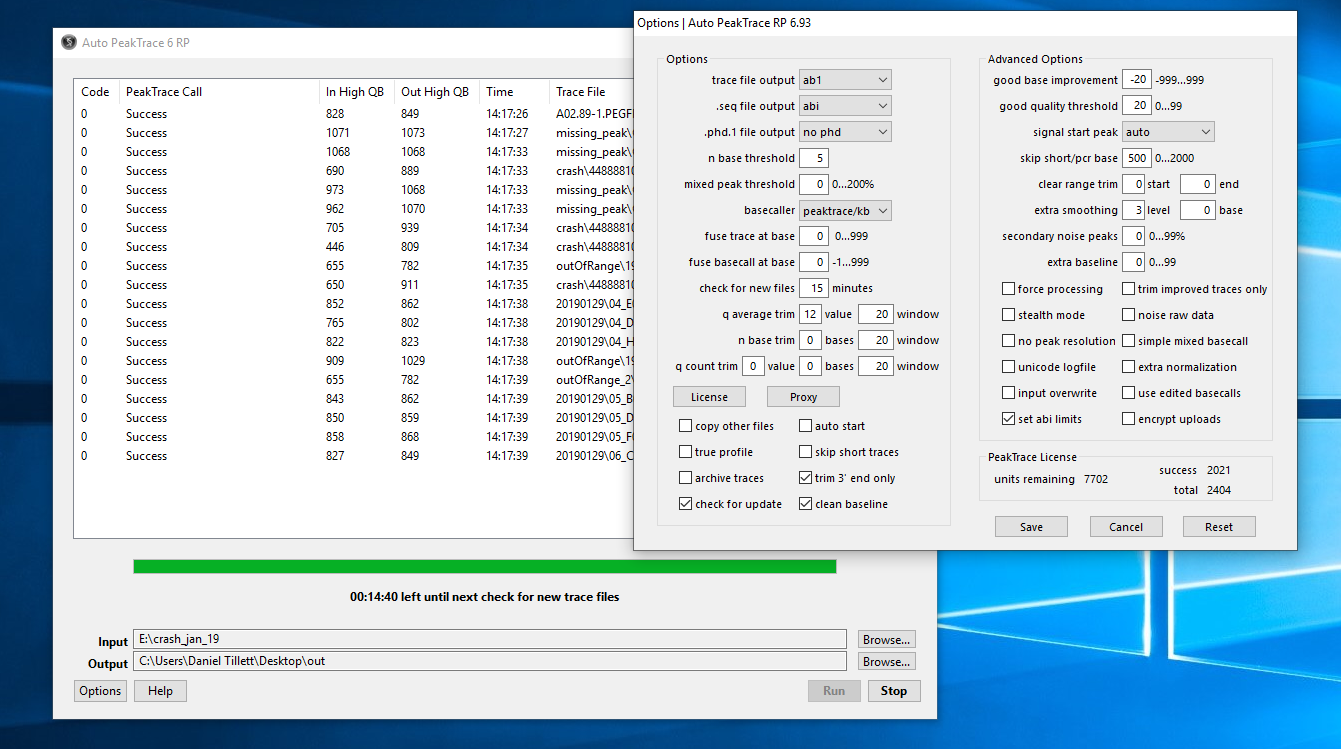
Auto PeakTrace RP 6.93 Overview
Under the default settings, Auto PeakTrace 6 will only start to process trace files after the user has manually click the Run button on the main window. If the auto start option is checked then Auto PeakTrace will automatically begin processing of the trace files as soon as Auto PeakTrace is started.
This auto start option is useful if you would like Auto PeakTrace to automatically begin processing after restarting your computer in an unattended situation (i.e. server). Windows allows Auto PeakTrace 6 to be started when the computer boots through Task Scheduler (Windows 7 and greater) or Scheduled Task (Windows XP)Applications. When used alongside the auto start option it is possible to automate the uinattended processing of traces.
To use these set-up, open Task Scheduler or Scheduled Task, then choose Create Basic Task from the Action menu (Task Scheduler) or double click on the Add scheduled task (Scheduled Task). This will open the respective wizards.
Windows 7 and greater automatic starting of Auto PeakTrace 6 using the Task Scheduler Wizard
- With the Create Basic Task Wizard name the task (e.g. Start Auto PeakTrace 6) and then press Next.
- Choose the Trigger when the computer starts and press Next.
- Click Browse and find Auto PeakTrace 6.exe. It should be located in the Program files (x86)> Auto Peaktrace 6 folder. Click on Auto PeakTrace 6.exe and press Open then Next.
- Check that everything is OK in the Summary page before pressing Finish.
Windows XP automatic starting of Auto PeakTrace 6 using Scheduled Task Wizard
- Click Next on the Scheduled Tasks Wizard.
- Click on Browse and find Auto PeakTrace 6.exe. It should be located in the Program files > Auto Peaktrace 6 folder. Click on Auto PeakTrace 6.exe and press Open then Next.
- Choose a name for the task and then choose When my computer starts before pressing Next.
- Enter the user name and password and then press Next.
- Press Finish.
Possible Pitfalls
This option requires that the input and output folders have been previously selected and saved for the run to start automatically. Caution should be used with this setting as the automated run uses the parameters set from the last save, which if they are unsuitable may result in processing that may not be optimal for the user. Also if input files are not cleared from the input folder before restart then they will be processed again. For this reason it is recommended that the archive traces options is also selected.