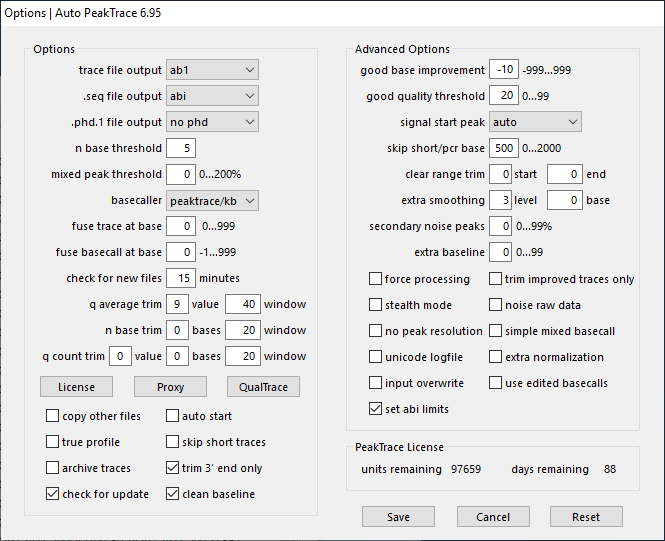Here are steps required to upgrade Auto PeakTrace. The links below will take you to the specific page(s) that explain how to do each step.
- Update your CodeMeter Runtime to the latest version (7.60a as of May 2023).
- Download the Auto PeakTrace 6 Installer from the Nucleics PeakTrace:Box Downloads page and install Auto PeakTrace 6. You will need a password to access the downloads page which will be supplied to you by Nucleics or your local supplier.
- You may need to reactivate your PeakTrace license online. If you need to do this you will be prompted to enter your PeakTrace Serial Number. The PeakTrace Serial Number is a 20 character long value broken into 5 blocks of 4 characters (i.e. XXXX-XXXX-XXXX-XXXX-XXXX). It is not the same as the PeakTrace License Code which is accessed from the Options window. This will have been supplied by Nucleics (or your local supplier) in the past. You should not need to do this step for versions 6.96 and higher.
- You should now be able to start and run Auto PeakTrace 6. It is a good idea to read through the help manual as there will likely have been many changes made and new featured added.
Troubleshooting
- If you get the error message “Auto PeakTrace 6 Key Invalid” then try updating the USB Key Time and the system time on the computer. These two times must be in agreement.
- Try restarting the computer and check again.
- Make sure that your operating system is one of those that are supported (Windows XP, Windows 7, Windows 8 or Windows 10 or Redhat/CentOS 6.9 or higher). Auto PeakTrace 6 has not been tested on Windows 11, but it should work.
- If you are installing on Windows XP then the current CodeMeter runtime will not install. We provide an older version of CodeMeter (6.80) on the PeakTrace:Box Downloads page.
- Make sure that you are not trying to run Auto PeakTrace 6 on a virtual machine. Doing so will lock your USB key and delete your license.
- If Auto PeakTrace 6 won’t start at all, you may be missing one of the required Windows runtime libraries. You can download the missing Windows libraries from the Microsoft website.
- If all these efforts fail, please email a cmDust file to Nucleics (or your local supplier) along with a newly generated PeakTrace Licence Request file. This will allow us to diagnose the problem with your license or system.