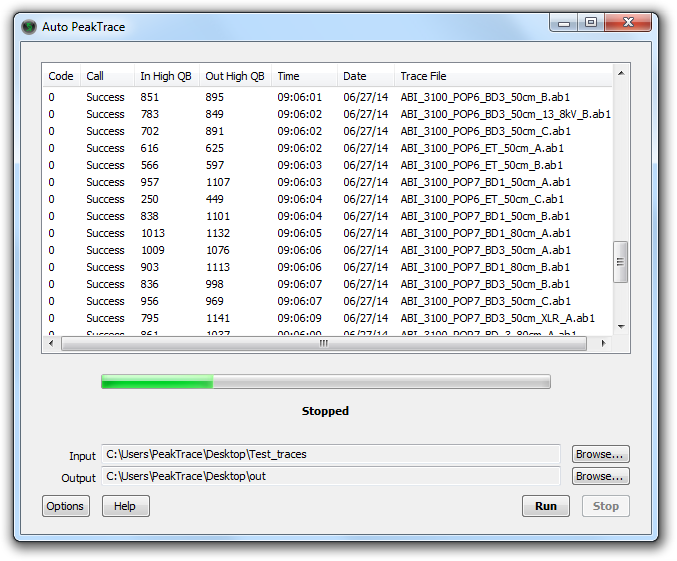
The process to install Auto PeakTrace 6 is straightforward.
- Download and install the latest CodeMeter Runtime from Wibu (8.30 as of May 2025) on the computer you wish to use the Auto PeakTrace software. The computer must have a CPU with SSE3 or better. Any computer released in the last 10 years should support SSE3. DO NOT INSTALL AUTO PEAKTRACE ON THE DNA SEQUENCING DATA COLLECTION COMPUTER.
- Double click on the CodeMeter installer and follow the prompts. After the installation process finishes make sure to restart your computer.
- Plug in the supplied PeakTrace USB Key. This will have been shipped to you by Nucleics (or your local supplier) with a temporary license. You will need to obtain the full license by generating and sending a license request file to Nucleics (or your local supplier). If you have already been supplied have a license update file you can skip this step.
- Update the USB Key Time and make sure the system time on the computer is correct.
- Download the Auto PeakTrace 6 installer from the PeakTrace:Box downloads page. You will need a password to access the downloads page (this will be supplied to you by Nucleics or your local supplier). You will also be supplied with the Auto PeakTrace Serial Number required for online activation.
- Double click on the Auto PeakTrace 6 Installer and follow the prompts. When it finishes installing, Auto PeakTrace 6 and the Help Manual will automatically start.
- If you are installing a version Auto PeakTrace 6 before 6.96 them you will need to follow the process for the Auto PeakTrace Online Activation. The computer must be connected to the Internet for this process to work. This step is not needed for versions after 6.96.
- Read through the “Quick Start Guide” section of the Help Manual for advice on how to get started.
It is highly recommended to read through the entire Auto PeakTrace 6 Help manual before using Auto PeakTrace 6 in production.
If you have any queries about what Auto PeakTrace 6 settings you should be using please contact Nucleics (or your local supplier) as we are more than happy to provide advice on the best way to use PeakTrace for your particular needs.
Troubleshooting
- If you get the error message “Auto PeakTrace 6 Key Invalid” then try updating the USB Key Time and the system time on the computer. These two times must be in agreement.
- Try restarting the computer and check again.
- If Auto PeakTrace 6 won’t start at all after installation you may be missing one of the required Windows runtime libraries. You can download the missing Windows libraries from the Microsoft website.
- If both these efforts fail please email a cmDust file to Nucleics or your local supplier along with a newly generated PeakTrace Licence Request file. This will allow us to diagnose the problem with your license or system.