The Clear Range Trim option allows you to select the number of bases you want to trim from the start and end of a trace.
Through the use of 2 value boxes users can choose how many bases they want to trim from the 5′ end of a trace and how long the resulting sequence will be. This trimming option is often not the best method to trim poor quality regions of a trace, as it has the potential to trim regions of high quality data. Other methods such as Q average trimming remove only areas of poor quality data.
Figure 1 and Figure 3 show the start and mid regions of a trace. Figure 2 shows trimming of the first 30 bases after a clear range of 30 and 230 was selected. Figure 4 shows the same trace at the ending region after a clear range of 30 and 230. Notice that because the first 30 bases have been removed a frame shift has occurred, what was once base 260 is now base 230.
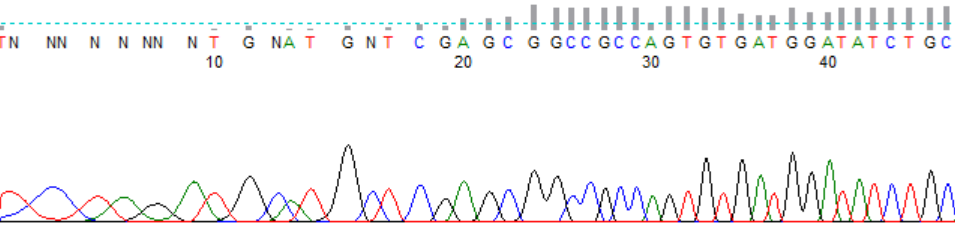
Figure 1. The starting region of a trace.
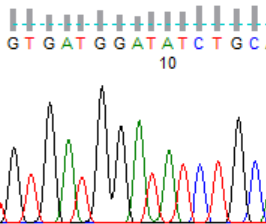
Figure 2. The same trace after clear range 30, 230.
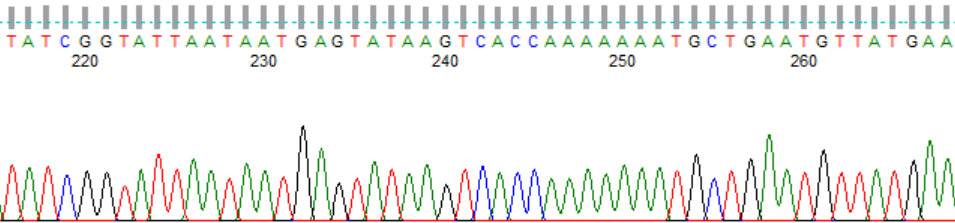
Figure 3. The mid region of a trace.
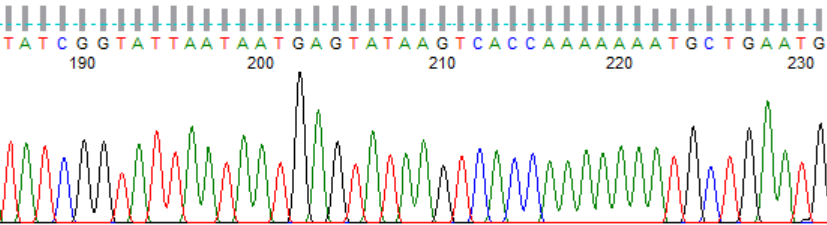
Figure 4. The same trace after clear range 30,230.
If you have untrimmed traces that have already been processed through PeakTrace and you would like to trim them without being charged, you can perform post-process trimming by selecting abi/kb as the basecaller and choosing the appropriate trimming method. Remember to turn off the clean baseline, extra baseline and extra normalization options or else you will be charged.
The clear range trimming option is compatible with the set ABI limits, which will perform a soft or “virtual” trim when viewed in ABI’s sequencing analysis or sequence scanner.